Hybrid studio
If you teach remotely or participate in a Zoom meeting and want to increase the sound and image quality, then you can use one of our hybrid studios.
What is a hybrid studio?
A hybrid studio is a hybrid classroom in miniature, with the difference that you have no participants in the room. The studio can be used for distance education or to participate in Zoom meetings.
There are two hybrid studios on campus, H108 and E303b.
In the studio there are two screens, one shows the meeting participants and the other what is shared in the meeting. A web camera is placed between the screens and a table microphone is on the table. The Zoom meeting is managed on the touch panel on the table. The table can be raised and lowered. Two people can stand or sit behind the table.
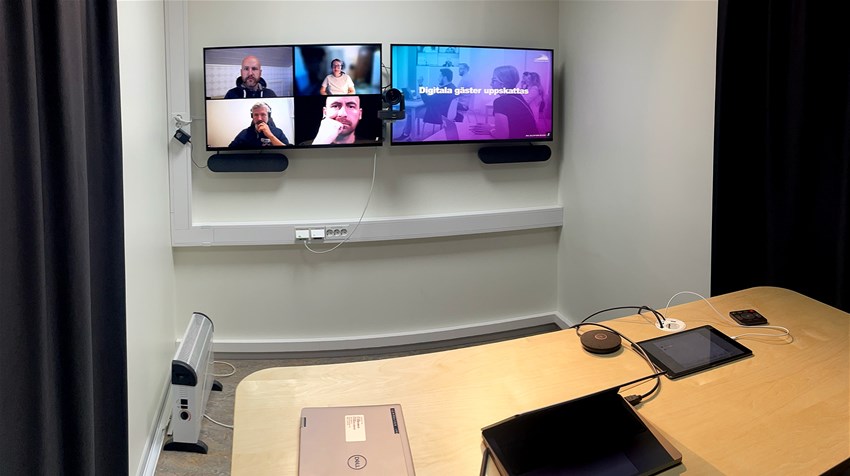
How do I get started?
If you have participated in a workshop on hybrid classrooms, you can also manage the studio. If you want to attend a workshop, book an ICT hour and tell us that you want to learn about hybrid classrooms and studios. Preferably practice in the studio once before using it.
Booking of the studio is done in Outlook, in the same way as for a conference room, search for Hybridstudio. You can also book on the panel outside the studio.
If you have questions about these studios, contact the ICT educational developers at Akademus.
Guides
Click on the links to go directly to the section.
- How do I prepare?
- How do I connect to Zoom?
- How do I manage screen sharing, mic and webcam?
- How do I show participant without webcam?
- How do I use Breakout rooms?
- How do I end the meeting?
How do I prepare?
To connect to Zoom in the hybrid studio, you need to know:
- Zoom meeting's Meeting ID and if required Passcode
- If you will host the meeting, Host Key
If you are going to teach in Zoom, you will find the information in Canvas:
- Go to the course page on Canvas.
- Scroll down to the module The course Zoom Room. Write down the Zoom Room's Host Key.
- Enter the course's Zoom room by clicking on the link.
- Inside the Zoom room, click on the green shield in the upper left corner.
- Write down the Meeting ID and Passcode.
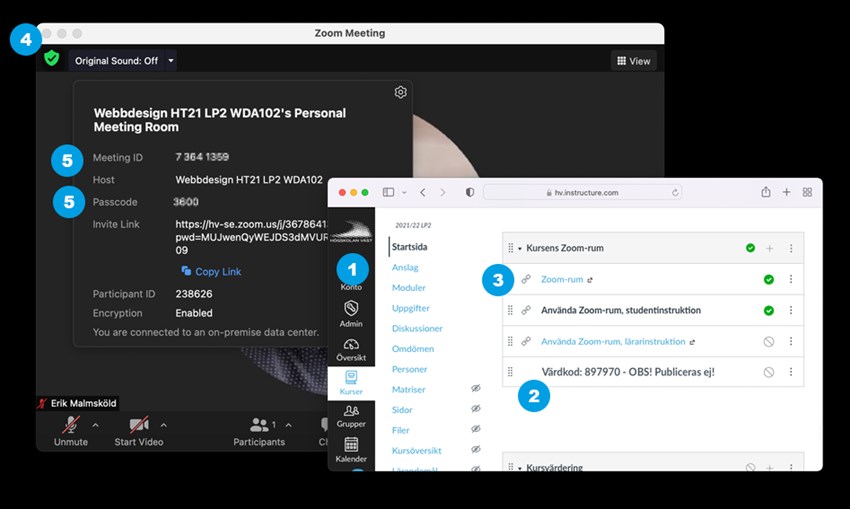
How do I connect to Zoom?
Connect to Zoom on the touch panel. Do not use your own computer to connect to Zoom.
- Tap Join on the touch panel.
- Enter Meeting ID and if necessary Passcode.
- To host the meeting: Tap Participants> Claim Host.
- Enter the Host Key. If you do not find the Claim Host button, you are already host in the meeting.
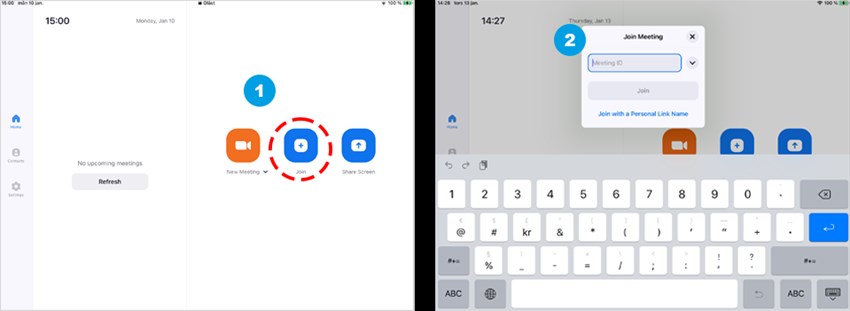
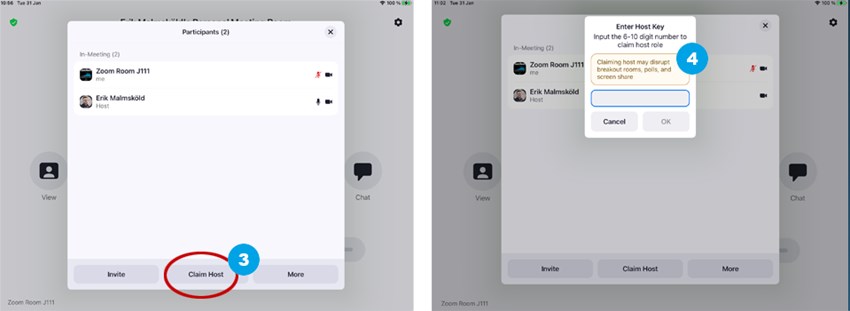
How do I manage screen sharing, mic and webcam?
When you connect your laptop with the HDMI cable, the sharing of your screen starts automatically. If you share content with audio, it will be heard automatically in Zoom.
On the table is a table microphone that is controlled from the touch panel.
There is a webcam between the two screens. To control and zoom the camera image, open the Camera control menu.
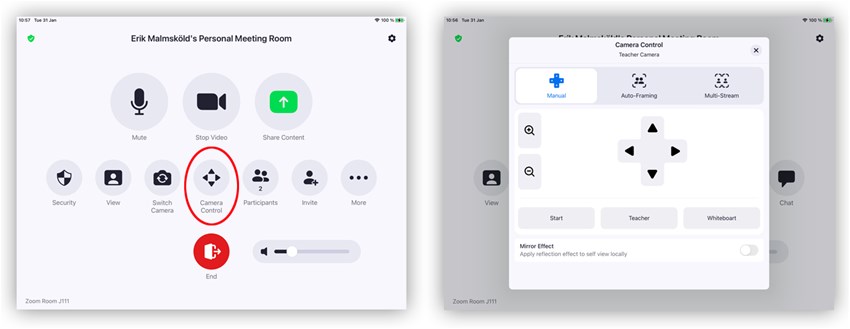
How do I show participant without webcam?
Digital participants without a webcam or profile picture are not displayed. This makes it difficult to know who is participating digitally, but go to Participants, click on More… and then Show Non-video Participants. Then the participants are displayed as a black box with names.
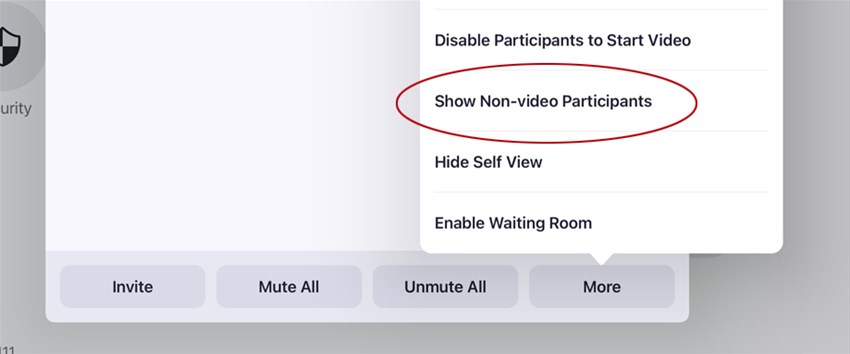
How do I use breakout rooms?
The students can be divided into groups, called Breakout rooms. The video shows how Breakout Rooms is started and how the group division is done either automatically, manually or that the students themselves choose a group. The video shows how this is done in a hybrid classroom, but it works the same way in the hybrid studio.
How do I end the meeting?
Always end the Zoom meeting with Leave or End.


