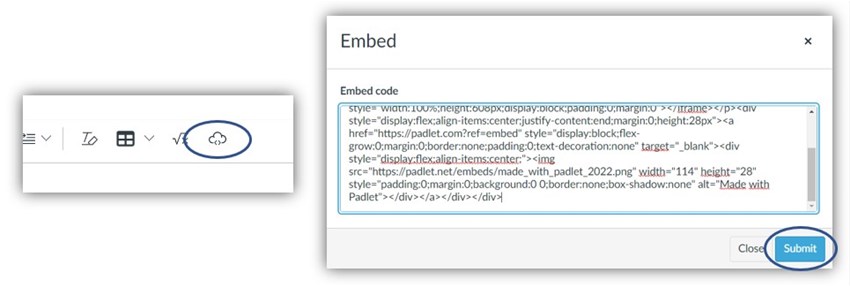If you have questions about Padlet, contact the ICT educational developers at Akademus
Padlet for staff
What is Padlet?
Padlet is an educational tool and can be compared to making posts on a digital writing surface. The Padlet has many uses and can be used, for example, for collaboration, notes, links, and discussions, both online and in classroom teaching, either synchronously or asynchronously.
Padlet can be used independently or embedded on a page in Canvas.
It is also possible to use Padlet in the Canvas student app.
Students can't create their own Padlets, but they can participate in those created by teachers.
How do I get an account?
- Have you requested an HV account in Padlet? If not, do so by filling out this form.
- Once we have received your information, we will create an account for you. You will receive an email confirmation from Padlet with a link to your account (there may be information about changing the password in the email, but you do not need to do so when using your HV account).
- When logging in, select Sign in with Microsoft and your usual login credentials.
How do I create a padlet?
Log in to hv.padlet.org and choose Make a padlet. Select the template you wish to have and begin creating!
How do I set student permissions?
- Open share settings in the right-hand side menu.
- Select Visitor permission: Writer. Visitors can write posts.
- Select Link privacy: Secret. Only people with the link can access it.
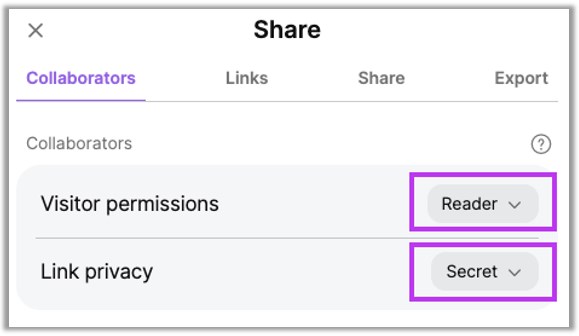
How do I share a padlet in Canvas?
You can share a link or embed your Padlet to enable the students to post directly in Canvas.
Get a shared link
- Click on the share settings in the right-hand side menu
- Select Copy link to clipboard
- Paste the link
Get embed code and embed in Canvas
- Click the share settings in the right-hand side menu
- Select Embed on your blog or your website.
- Click Copy padlet embed code.
- Go to your course in Canvas.
- Create or open an existing page to edit.
- Click on the cloud to embed.
- Paste the code from Padlet into the field, submit, and then save your page.